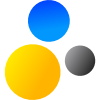- Home
- About Saros
- Installation & Set-Up
- Support
- Develop on Saros
- Check-Out and First Steps
- Ongoing Work
- Guidelines
- Tools
- Processes
- Mailinglists
- Bug Tracker
- Saros@Sourceforge
- Google Summer of Code
- FAQ in daily practice
- Update local code to master
- Revert local changes
- Upload a new patch set
- Building in Gerrit failed!
- Get & run someones change
- Change? Patch set? Submit?
- Check Gerrit permissions
- Delete local branch
- Duplicate Location Error
- Review a change
- Run STF tests locally
- STF tests fail
- Set up STF tests
- Write STF tests
- Git use-cases
- Technical Documentation
- Research
- Contact
Run your Saros
-
Click Run
Select Saros in the Package Explorer and click on Run.
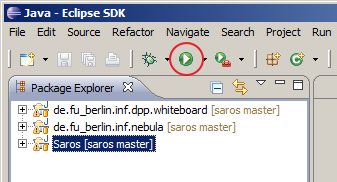
-
Select configuration
Select Saros_STF_Alice and click
You only need to do this once. Next time you click Run the configuration Saros_STF_Alice will be started automatically.
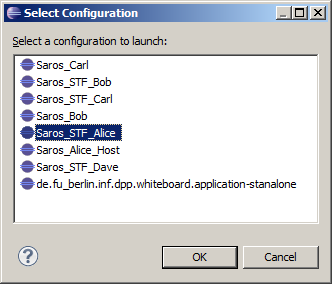
Known issue: Other dialog displayed
If you see this dialog, than you probably dont't use Eclipse Classic. You can fix this problem by installing PDE/API Tools plug-in from the http://download.eclipse.org/eclipse/updates/3.7 repository. It's the same procedure like Install Subclipse but with another URI.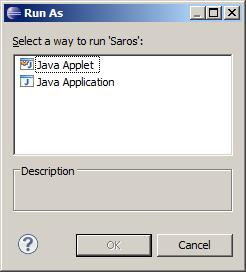
-
Eclipse starting
Now a new instance of Eclipse with your Saros is starting.
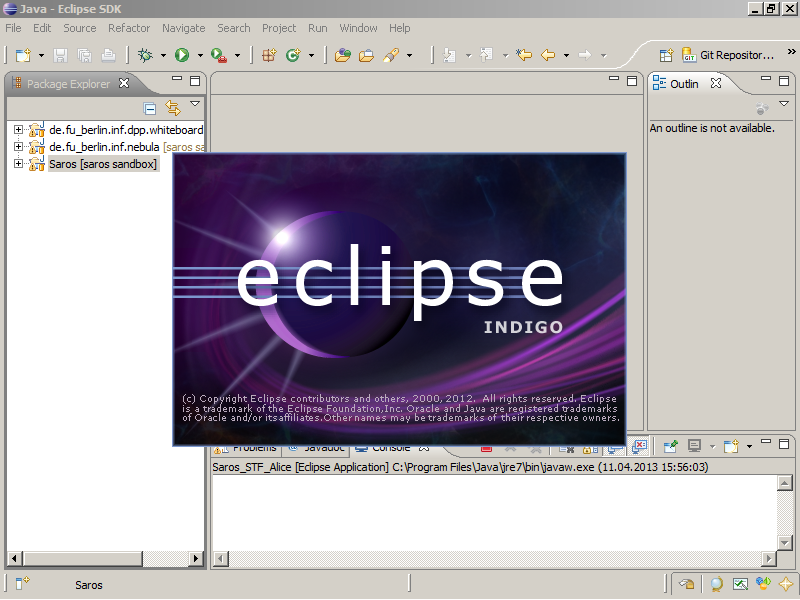
-
Check Saros
In the 2nd instance of Eclipse you should see the Saros view. Congratulation! You have just started the developer version of Saros.
Debug messages and so on won't be displayed in this instance! They are displayed in your parent Eclipse instance.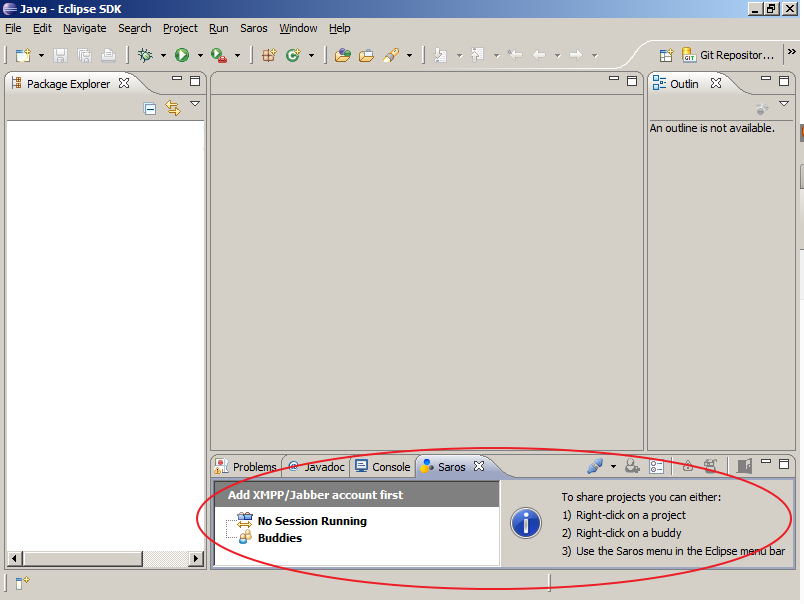
You can close your Eclipse instance with Saros. In the next chapter we will make our first change to Saros.