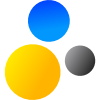- Home
- About Saros
- Installation & Set-Up
- Support
- Develop on Saros
- Check-Out and First Steps
- Ongoing Work
- Guidelines
- Tools
- Processes
- Mailinglists
- Bug Tracker
- Saros@Sourceforge
- Google Summer of Code
- FAQ in daily practice
- Update local code to master
- Revert local changes
- Upload a new patch set
- Building in Gerrit failed!
- Get & run someones change
- Change? Patch set? Submit?
- Check Gerrit permissions
- Delete local branch
- Duplicate Location Error
- Review a change
- Run STF tests locally
- STF tests fail
- Set up STF tests
- Write STF tests
- Git use-cases
- Technical Documentation
- Research
- Contact
Doing your first change
Hopefully sooner than later you are ready to send your first contribution. You will need to create a Git commit and post it for review to our Gerrit. General information about using EGit can be found in the Eclipse EGit Wiki.
Eclipse hint
Use Ctrl + Shift + R to search the entire workspace by filename. You can use wildcards like ? and *.
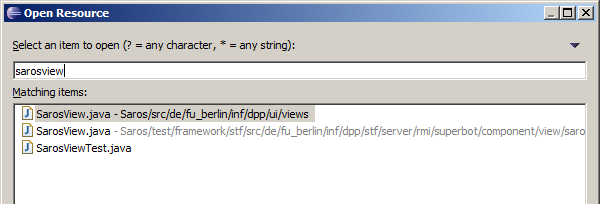
Normally you work on something you like to change — a bugfix or a feature. But for now it's enough to make a small change. We want you to get in touch with the Saros code for that reason you have to do a finger exercise. This exercise should not take more then 30 minutes. If you need some help take a hint and try to follow our Code Conventions.
Your task is to print a debug message every time the user renames a contact in the contact list. The result in the console should look like this

Hints
A good starting point is the file SarosView.java in the Package de.fu_berlin.inf.dpp.ui.views.
Hint 1: Saros
If you never used Saros you should install and use it now! Install Saros, create an account, connect, add a contact to your list and try to rename your contact. What have you clicked to rename your contact? Which visual components are involved in this use case? Try to find them in SarowView.java. Can't find them? Take the next hint!
Hint 2: SarosView.java
In SarosView.java is a method called addRosterMenuItems. This method creates menu items for the context menu of the buddy list.
Hint 3: called method
In method addRosterMenuItems a class RenameContactAction is called. Take a look at this class.
Hint 4: Almost done
Add your debug message at the end of the method run in RenameContactAction.java.
After you made some changes you maybe want to run your own Saros. If you already know how to run Saros, go on reading the next chapter Commit and push your changes. It will explain how to upload your change (push) to the Gerrit system.