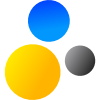- Home
- About Saros
- Installation & Set-Up
- Support
- Develop on Saros
- Check-Out and First Steps
- Ongoing Work
- Guidelines
- Tools
- Processes
- Mailinglists
- Bug Tracker
- Saros@Sourceforge
- Google Summer of Code
- FAQ in daily practice
- Update local code to master
- Revert local changes
- Upload a new patch set
- Building in Gerrit failed!
- Get & run someones change
- Change? Patch set? Submit?
- Check Gerrit permissions
- Delete local branch
- Duplicate Location Error
- Review a change
- Run STF tests locally
- STF tests fail
- Set up STF tests
- Write STF tests
- Git use-cases
- Technical Documentation
- Research
- Contact
Create and configure an SSH key for using Gerrit
You can create SSH keys using Eclipse. The following procedure will explain the process. Gerrit needs the SSH key to authenticate you. If you already have an SSH key and configured your Eclipse proceed to step 5.
-
Open the preferences
Select →
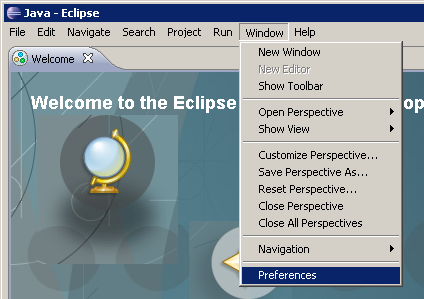
-
Select the SSH Configuration
Search for ssh and select the SSH2 page.
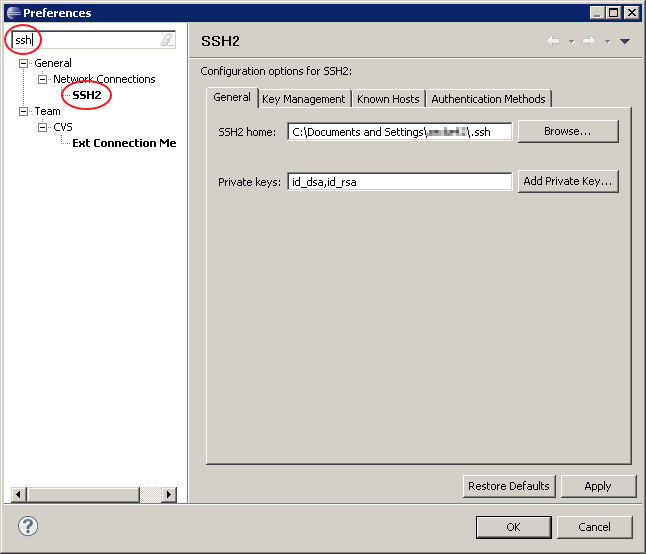
-
Switch to the Key Management and generate a RSA key
Switch to the tab Key Managment and click . An SSH key should appear in the underneath box.
Copy this key! You will need to paste it into Gerrit!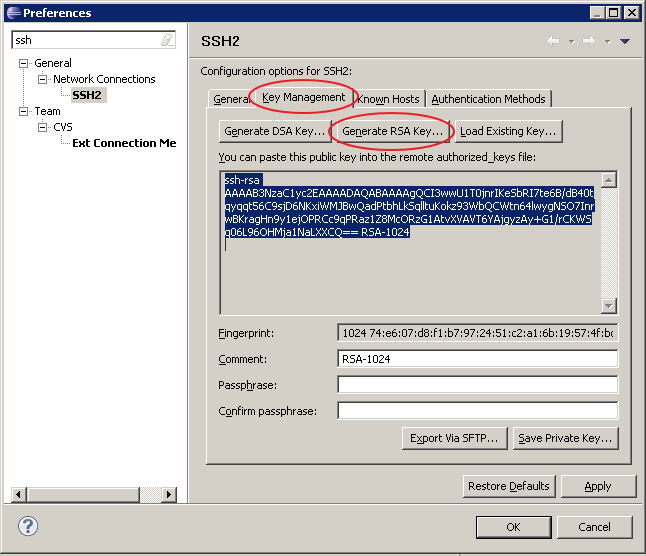
-
Save the Key
Click to store the new keypair. This will require clicking a couple of times.
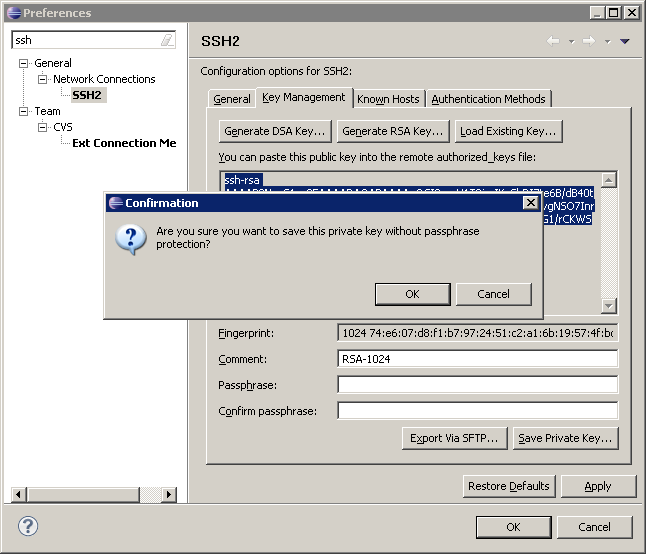
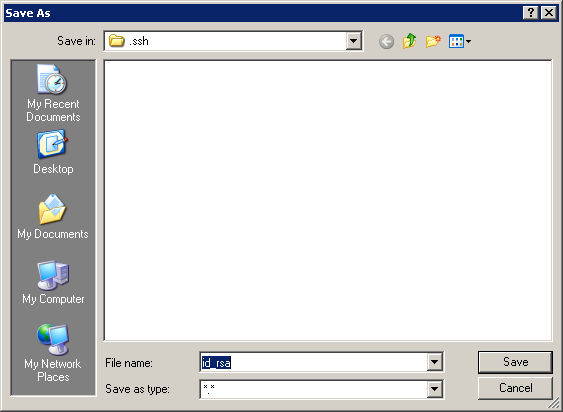
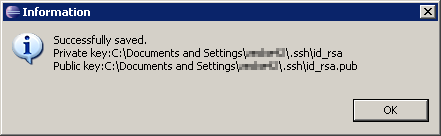
-
Paste your SSH key into Gerrit
Navigate to the SSH Public Keys settings page in Gerrit, paste your public SSH key and click
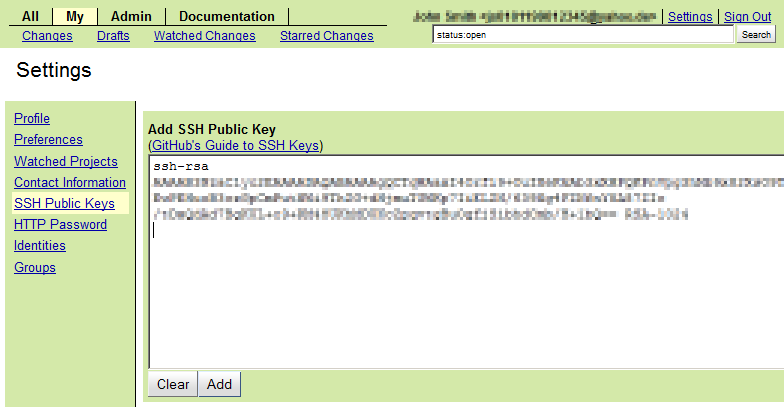
You're almost done! In the next chapter we will load the Saros source code into your Eclipse.