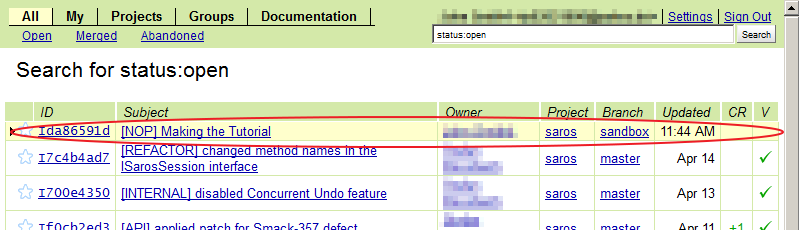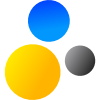- Home
- About Saros
- Installation & Set-Up
- Support
- Develop on Saros
- Check-Out and First Steps
- Ongoing Work
- Guidelines
- Tools
- Processes
- Mailinglists
- Bug Tracker
- Saros@Sourceforge
- Google Summer of Code
- FAQ in daily practice
- Update local code to master
- Revert local changes
- Upload a new patch set
- Building in Gerrit failed!
- Get & run someones change
- Change? Patch set? Submit?
- Check Gerrit permissions
- Delete local branch
- Duplicate Location Error
- Review a change
- Run STF tests locally
- STF tests fail
- Set up STF tests
- Write STF tests
- Git use-cases
- Technical Documentation
- Research
- Contact
Commit and push your change
Make sure you have the permission for pushing . In case you don't have it yet, ask on the mailinglist saros-devel@googlegroups.com for permission.
-
Add change to the index
Right click on the file(s) you changed and select →
This moves the change into the index and marks the new version as to be committed.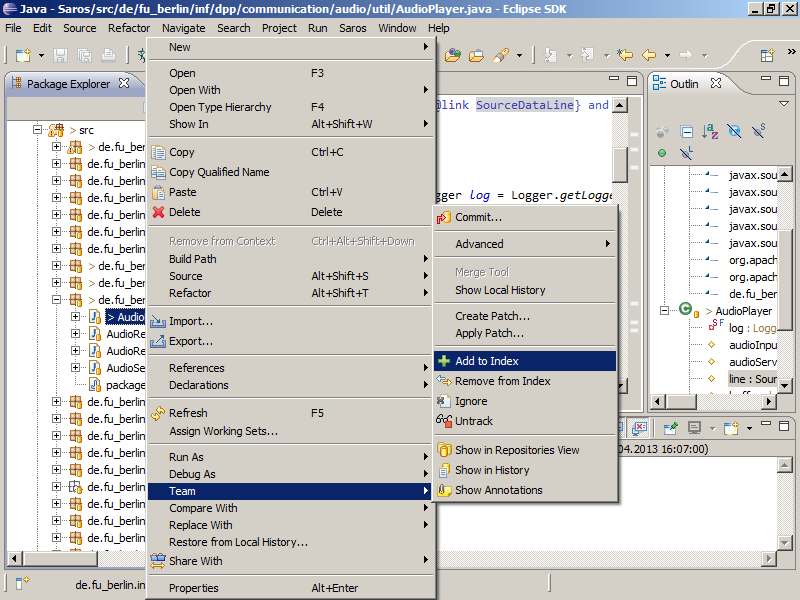
-
Commit
Right click on the file(s) you indexed and click →
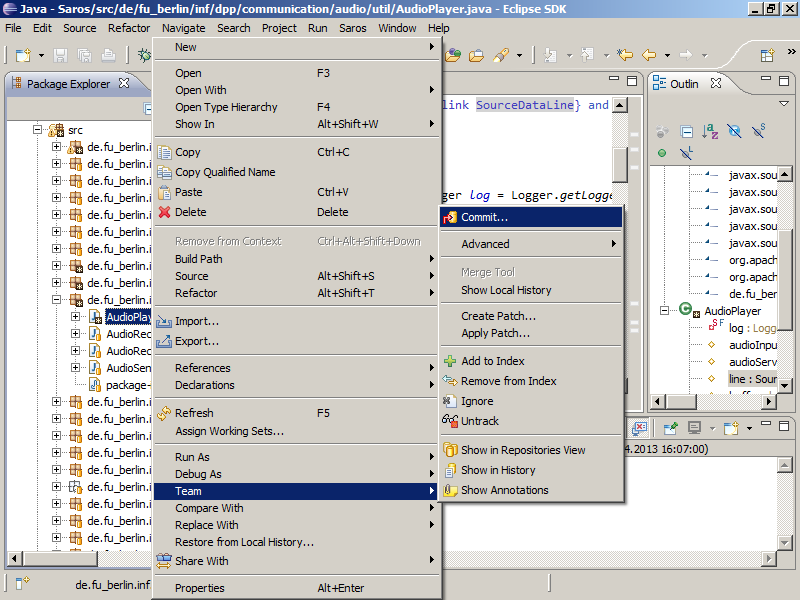
-
Writing a commit message
Make sure that the Gerrit option is enabled (marked red in top left corner) and that a line with Change-Id is in the editor field. You must not edit this line, just make sure it's there. Follow our Guidelines for writing the commit message.
The format of the author and committer must be "John Doe <john.doe@anywhere.com>"!
Not " johnd <john.doe@...>" or " johnny <john.doe@...>" or "John <john.doe@...>"Confirm your commit by pressing create a local commit .
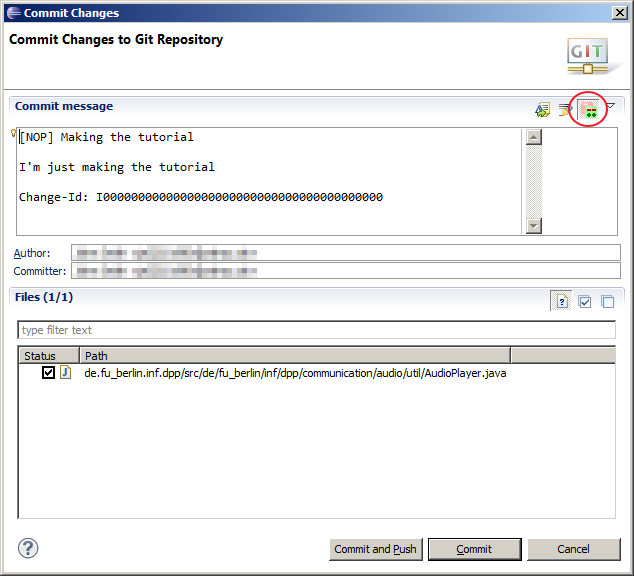
-
Push
Right click on Saros and select → →
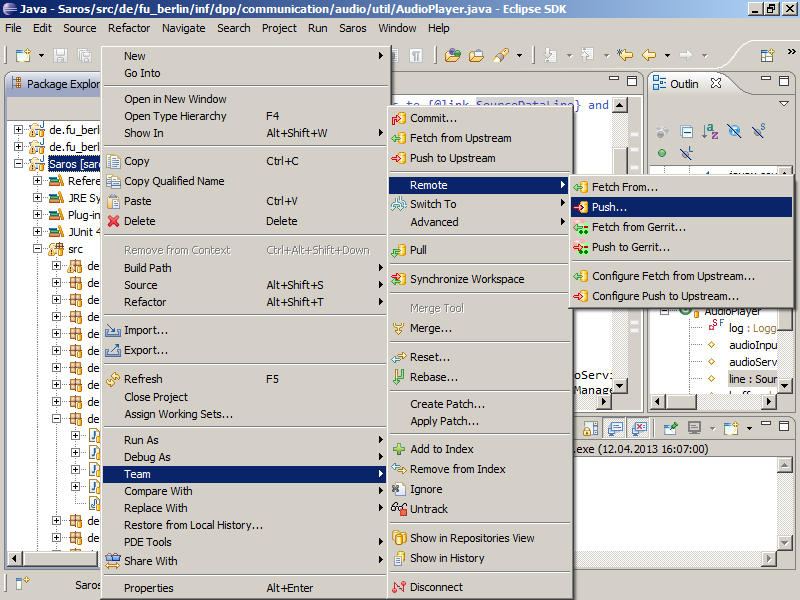
-
Select Target
Select the Configured remote repository as the target for your changes and continue by pressing the button.
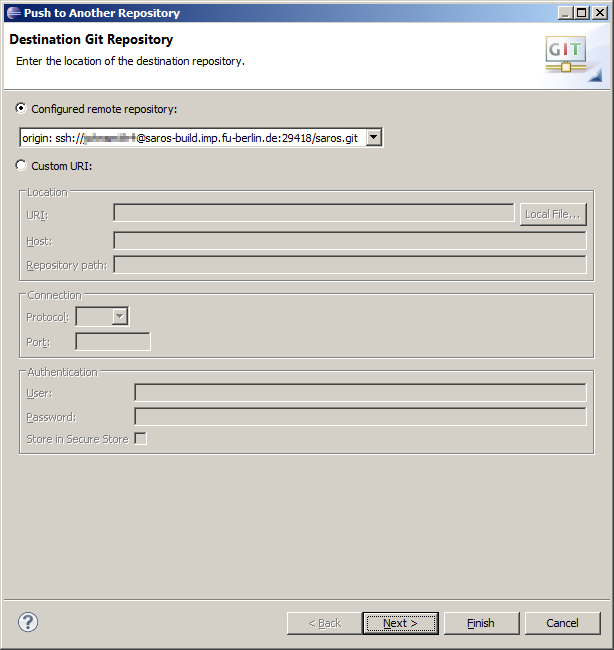
-
Add push specification
Fill in
- Source ref: HEAD
- Destination ref: refs/for/master
and click .
Make sure you don't select refs/heads/master from the list. There is a subtle difference between these two: You are not pushing commits directly to a branch, but for review for a branch (see Gerrit's documentation for more information on that).
Note that the screenshots below still show the deprecated "refs/for/sandbox". Please read it as "refs/for/master".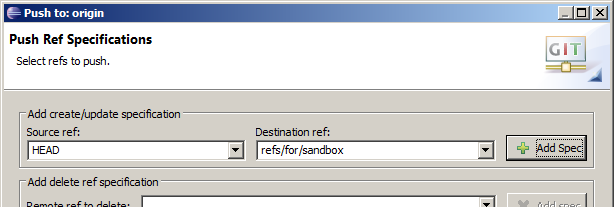
-
Select Branch
Now your local HEAD will be pushed to the remote branch refs/for/master. Press to continue.
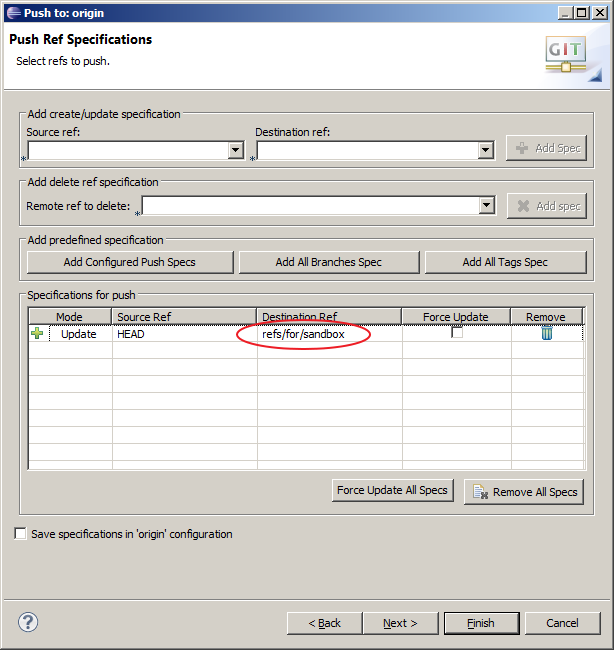
-
Push Confirmation
Review what and where things are pushed and
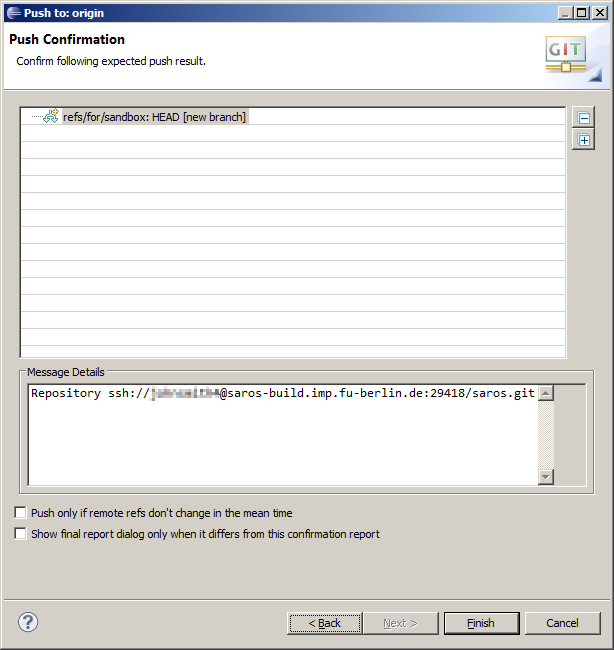
-
Push Result
The result should include a set of change numbers of the Gerrit system.
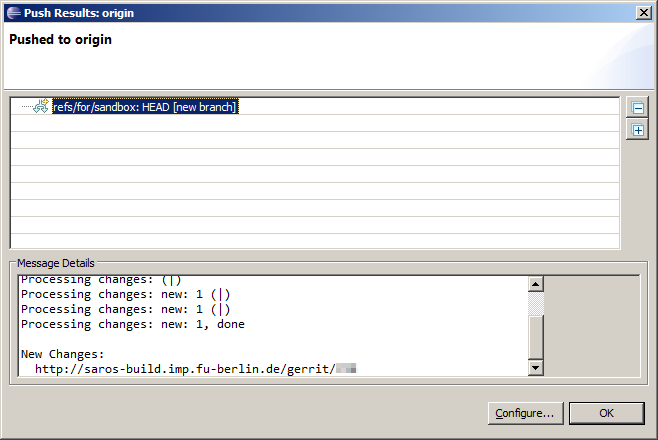
-
See your change in Gerrit
Log in to Gerrit and there you can see your change.