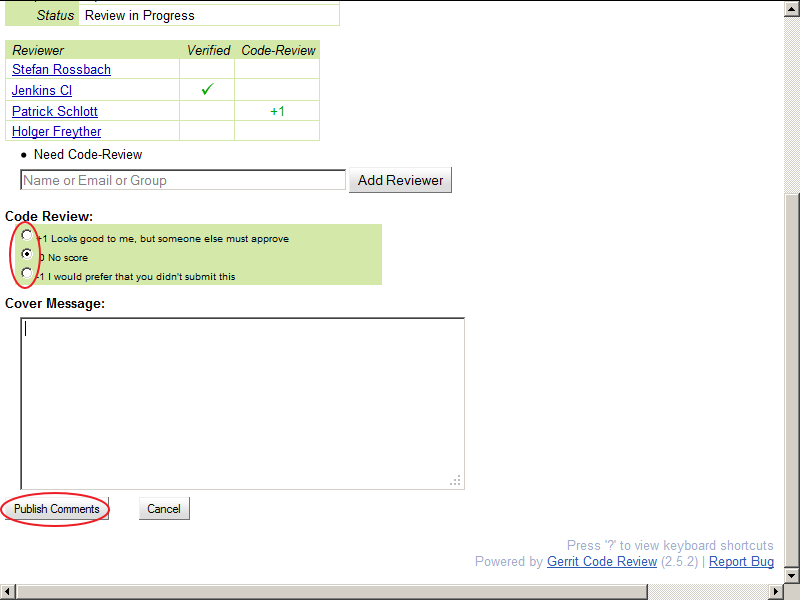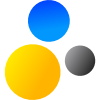- Home
- About Saros
- Installation & Set-Up
- Support
- Develop on Saros
- Check-Out and First Steps
- Ongoing Work
- Guidelines
- Tools
- Processes
- Mailinglists
- Bug Tracker
- Saros@Sourceforge
- Google Summer of Code
- FAQ in daily practice
- Update local code to master
- Revert local changes
- Upload a new patch set
- Building in Gerrit failed!
- Get & run someones change
- Change? Patch set? Submit?
- Check Gerrit permissions
- Delete local branch
- Duplicate Location Error
- Review a change
- Run STF tests locally
- STF tests fail
- Set up STF tests
- Write STF tests
- Git use-cases
- Technical Documentation
- Research
- Contact
Someone wants that I review a change. How to review a change?
Once you have opened the Gerrit page you can move to the list of changes that require review by clicking All. This will show you the list of all changes that require action. Clicking on any of these changes will bring you to the change overview. This page contains information about the change, already received voting, dependencies of the change with other changes and allows you to look at the current patchset and leave inline comments. Once you went through all the touched files you can click the Review button, leave a vote and provide a comment. The easiest way to start the review is by clicking on the Commit Message and then jump to the next file. Inside the Differences view you can modify the display by clicking on the Side-by-Side, Unified Preferences, Patch Sets links.
-
Switch to the All page
Log in to Gerrit and switch to the All → Open page.
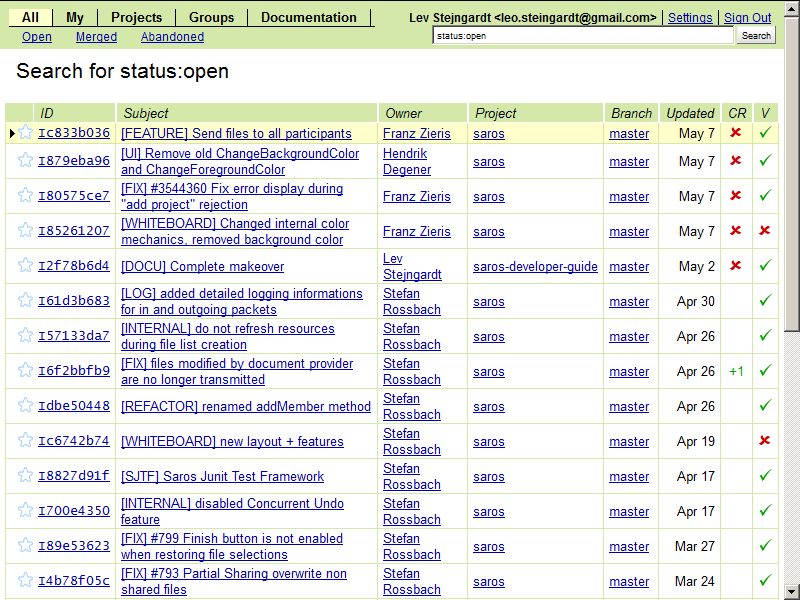
-
Individual Change page
Click on a change to get to the individual change page.
Check existing reviews, dependencies and scroll down to the patchsets. Start your review by clicking on the Commit Message.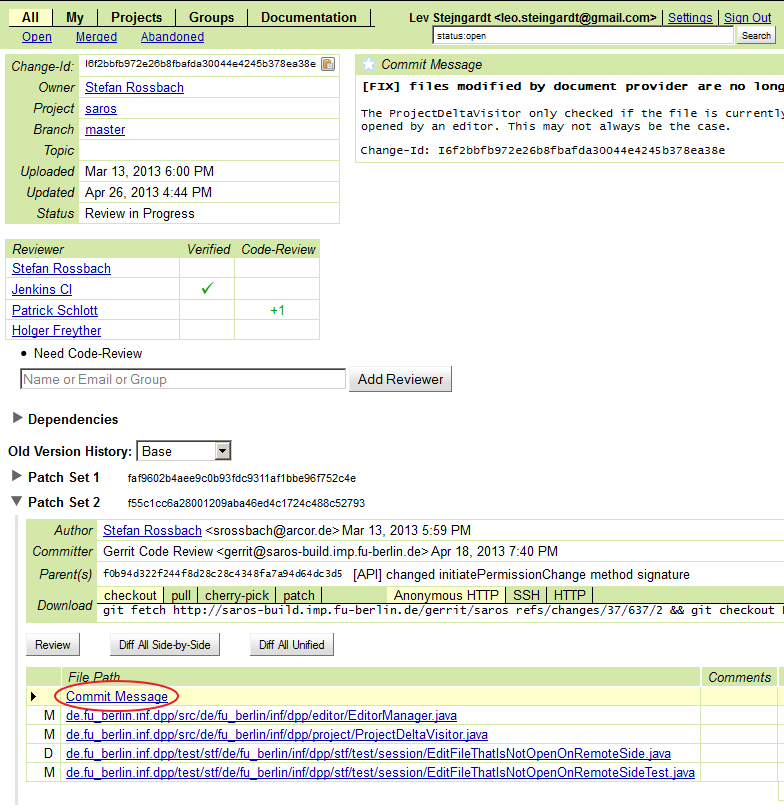
-
Provide Comments
Double click a line in the source code to add comments and click to save them.
Go on reviewing by clicking on the next file in the bottom right corner.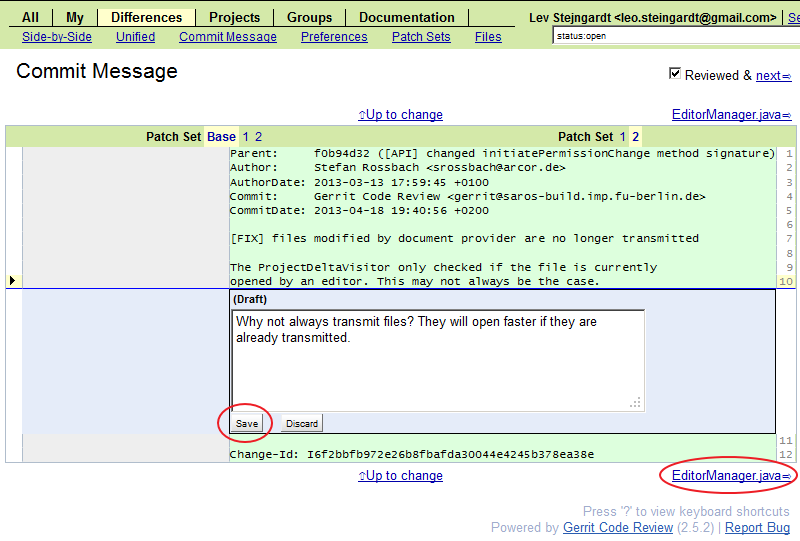
-
Return to change page
After you reviewed all files of the change press Up to Change to return to the change page.
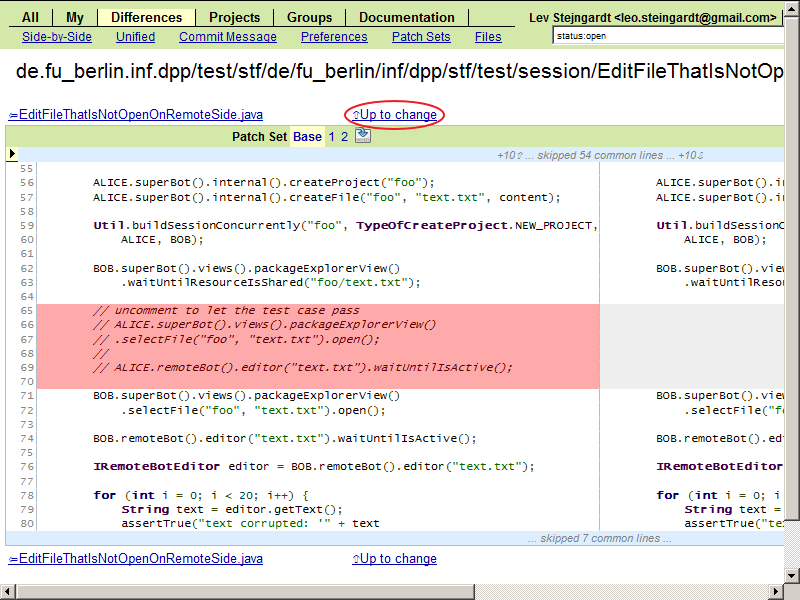
-
Click Review
Click on to finish your review.
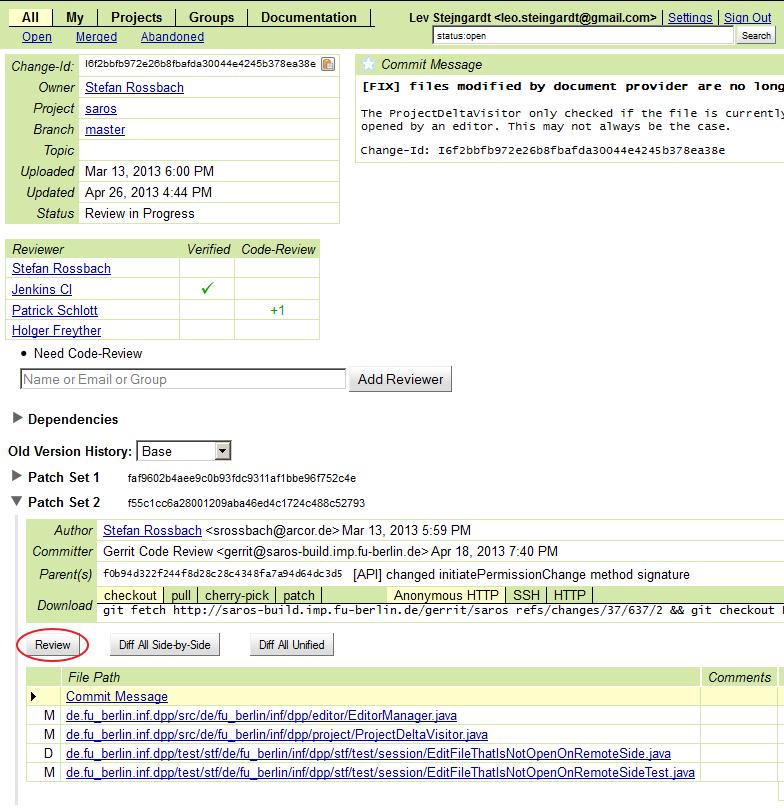
-
Provide Score
Provide a score for the change, leave some final comments if you want and click to save your review.