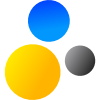- Home
- About Saros
- Installation & Set-Up
- Support
- Develop on Saros
- Check-Out and First Steps
- Ongoing Work
- Guidelines
- Tools
- Processes
- Mailinglists
- Bug Tracker
- Saros@Sourceforge
- Google Summer of Code
- FAQ in daily practice
- Update local code to master
- Revert local changes
- Upload a new patch set
- Building in Gerrit failed!
- Get & run someones change
- Change? Patch set? Submit?
- Check Gerrit permissions
- Delete local branch
- Duplicate Location Error
- Review a change
- Run STF tests locally
- STF tests fail
- Set up STF tests
- Write STF tests
- Git use-cases
- Technical Documentation
- Research
- Contact
Setting your name and email address for using Gerrit
You will need to set your name and email address. Git has a very simple configuration format. You will need to set the keys user.name to your real name and user.email to the one you set in Gerrit. The below procedure will show you how to do it and then you are ready to make local commits.
Overview
Set user.name to your real name (not Gerrit username)
Set user.email to your e-mail address (the one used in Gerrit)
Step-by-Step
-
Select →
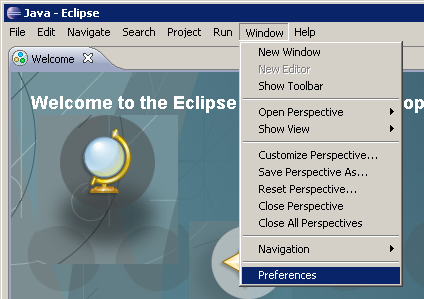
-
Open the Git Configuration
Search for git and select the Configuration page. Press the button to add new entries.
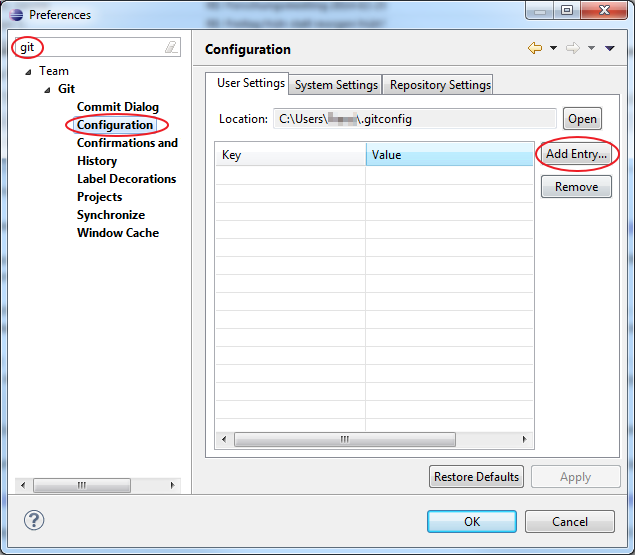
-
Add an entry for your name
Fill in
- Key: user.name
- Value: Your real name, not your Gerrit username (e.g. "John Doe" instead of "jdoe")
and press
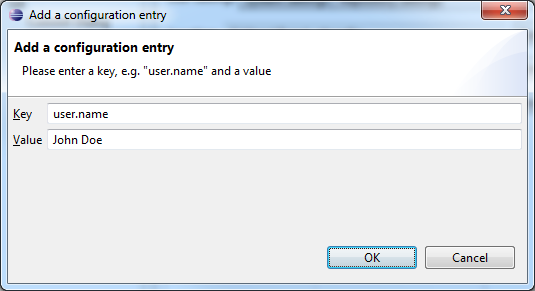
-
Add an entry for your email address
Press the again and fill in
- Key: user.email
- Value: Your email address in Gerrit
and press
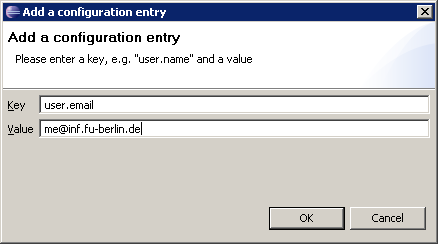
-
Check your configuration
Make sure your Configuration window looks like this and continue by pressing
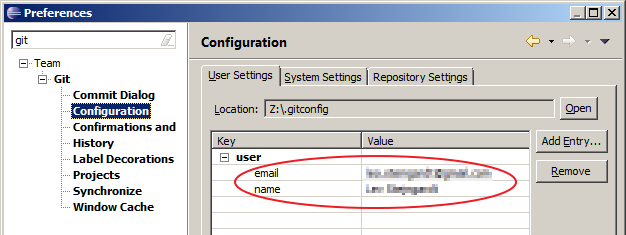
Now your EGit knows your email address and your user name in Gerrit but for a complete authentification it also needs your public SSH key. If you don't have an SSH key yet don't worry, the next chapter explains how to generate a key and configure it.